What Is the Loyalty Store?
The loyalty Store allows your viewers to spend their well-earned points to redeem sounds effects, perks, or even access codes.
How Do I Set It up?
To get started, all you need to do is go here and make sure the Cloudbot is enabled first. It’s as simple as just clicking on the switch.

Once you have the bot enabled click on Create New Item to create a Loyalty Store Item.
Creating an Item
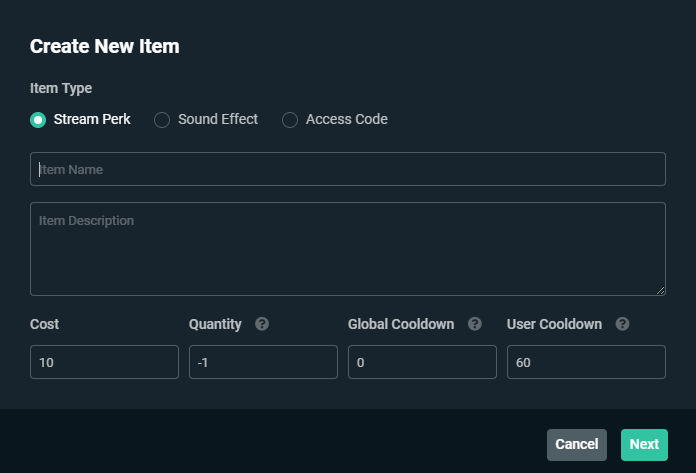
There are currently three types of items that can be made:
- Use Access Code when you have steam keys or codes to give away to users.
- Use Sound Effect when you want the viewer to be able to redeem a sound that plays through your alert box.
- Use Stream Perks for anything that doesn’t fit in the above two categories. Examples include following your viewers on Twitch, Twitter, Snapchat, etc.
Once you decide what type of item you want to create, fill in the name and a description of the item, so your viewers know what they are receiving.
Afterward, you can customize the loyalty cost, quantity, and cooldowns. The cooldowns allow you to prevent users from continually redeeming an item and potentially annoying you.
Once you’re done, click Next to move on to the next step.
Item Content
During the Item Content phase, you can set up a thumbnail image for your item. If you want the item to play a custom sound when redeemed, you can change the Sound File to anything that you have uploaded to your account.
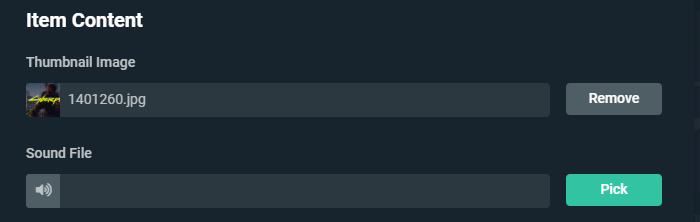
When the item type is set to Access Code, you will see a box that requires you to put in the access codes. These will be automatically distributed when a user redeems the item. No need to send them manually.

If you want the item to show an alert notification on stream, you can enable this by checking Redeem Shows Alert.

Next, adjust the way codes are dispersed, whether they are unlimited or given out randomly.

Want to make the item redeemable through chat? Check Redeem Via Cha and then fill in the keyword your viewers need to use after the !redeem command.

Once you have completely customized your item content click Next to move on to the next step.
Requirements
If you need extra information from your viewer to fulfill their redemption, you can add requirement fields.
If there is at least one requirement, a popup will display for the user when the item is redeemed through your tip page.
If it is redeemed through the popup, the user will be required to submit the information. We highly recommend making items that have requirements not redeemable through chat and only allow them to be redeemed through the tip page.
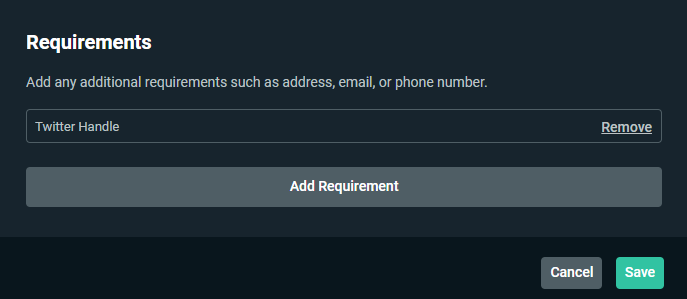
Once you’re done, click save and you’re done. Feel free to create as many items as you’d like.
How Do My Viewers Redeem Items?
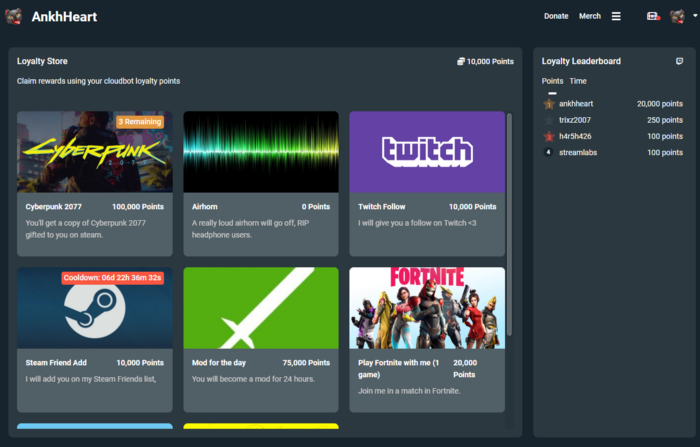
There are two ways they can redeem items, either through chat or your tip page:
Chat: Viewers can redeem items through the chat while you are streaming.. This can be done by using !redeem <keyword> and the item will be immediately redeemed if possible. It is not possible to redeem items with 2 or more requirements through chat.
Tip Page: Your viewers can redeem items directly from your tip page by going to https://streamlabs.com/<your_name>/cloudbot
Once your viewer is logged in, they can go to any of your items and click redeem. If the item is an access code, they will immediately receive the code upon doing so.
How Do Redemption Alerts Work?
Customize Cloudbot Redemption Alerts through your Alert Box. You will find a category called Cloudbot Redemption that allows you to customize them. This customization works exactly the same as all of our other alerts.
If you have any questions or comments, please let us know by contacting us or joining our Discord server.