The new Streamlabs Desktop audio settings redesign is now available to everyone. It’s a pretty significant change so let’s take a moment to go over what has changed, why we made these changes, and how to use them.

Why Update the Audio Settings
Streamlabs Desktop is a free and open-source streaming software based on a fork of OBS. As such, Streamlabs Desktop inherited a lot of the audio settings, making it difficult for us to create our own user experience for audio settings.
Our goal with this redesign is to consolidate all audio settings into one place so you have fewer windows to open when configuring your microphone and other audio sources.
We also wanted to make it easier for you to understand what all the settings are doing.
What’s New?
We completely revamped the look of the audio settings. We’ve also reorganized how they appear, so the most important settings you’ll most likely need to configure are accessible as soon as you click on the settings cog.
When you expand each section, you’ll notice that other, less critical settings are now available in a dropdown menu. We’ve integrated audio source properties into this dropdown window as well.
To better clarify and explain the various settings, we’ve also added tooltips that provide more information about what each option does.
How to Use the New Audio Settings
The new audio settings are pretty straightforward. Open Streamlabs Desktop and click the settings cog in the audio mixer to open the advanced audio settings.
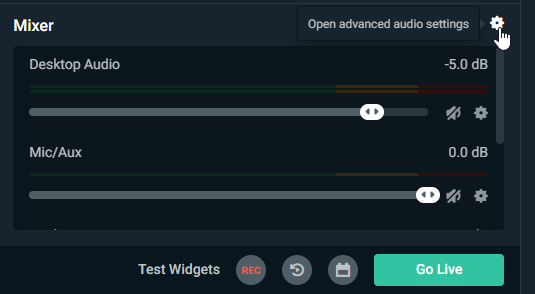
A new window will appear, where you can adjust the most pertinent audio settings.
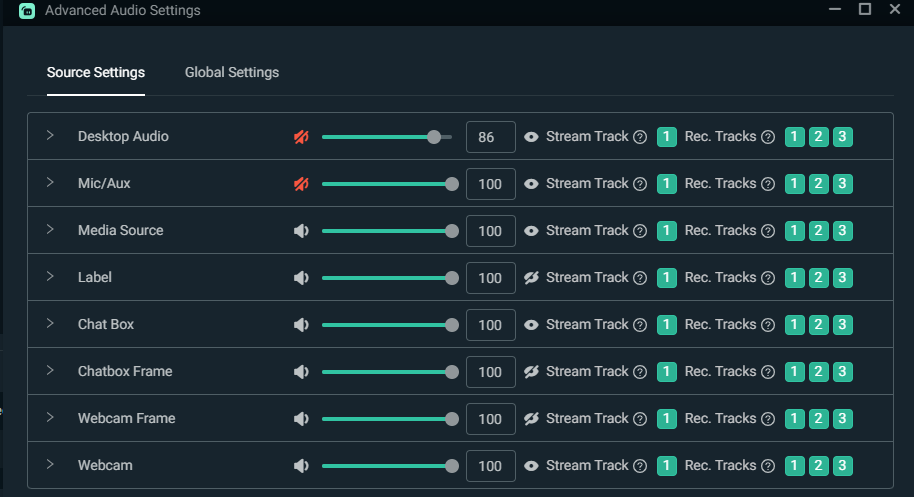
Click on the arrow, and the window will expand, revealing additional settings you can adjust like device properties, audio monitoring, mono downmixing, and more.
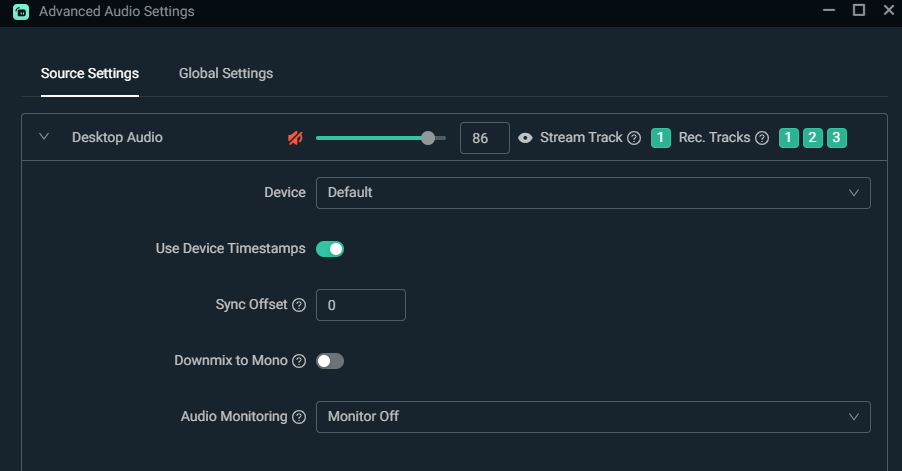
Coming Soon
This is only the first installment! Part two will be released soon, with global settings integrated into the same window, allowing our streamers to change their global devices and monitoring device.
If you have any questions or comments, please let us know by contacting us.